インターネットブラウザー(IEやEdge)を使わずに、Google Chromeをインストールしたいときの対処法
本記事の方法で実施するには、「Windows PowerShell」が必要です。
「Windows PowerShell」は、Windows10 (バージョン1607)以降、Windows Server 2016以降では標準でインストールされていますが、そのほかの環境では、手動でのインストールが必要です。
詳細は「Windows PowerShell のシステム要件」をご覧ください。
PowerShellで以下のコードをコピーし実行する。
PowerShell
$Path = $env:TEMP; $Installer = "chrome_installer.exe"; Invoke-WebRequest "https://dl.google.com/tag/s/appguid%3D%7B8A69D345-D564-463C-AFF1-A69D9E530F96%7D%26browser%3D0%26usagestats%3D1%26appname%3DGoogle%2520Chrome%26needsadmin%3Dprefers%26brand%3DGTPM/update2/installers/ChromeSetup.exe" -OutFile $Path\$Installer; Start-Process -FilePath $Path\$Installer -Args "/silent /install" -Verb RunAs -Wait; Remove-Item $Path\$InstallerPowerShellでのダウンロード後、自動的にインストーラーが起動されますので、ユーザアカウント制御画面が表示されたら「はい」をクリックし、インストールを継続してください。
しばらくすると、自動的にGoogle Chromeのインストールが完了します。