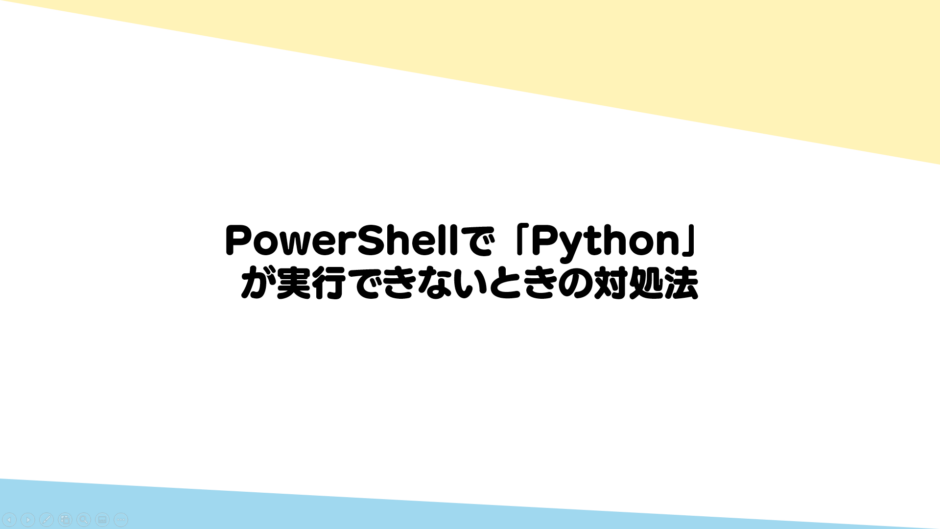Memorandum for when you can’t run Python even after installing “Python” in PowerShell on Windows.
After installing Python, typing “Python –version” in PowerShell may display “Python” and fail to run.
C:Windowssystem32> Python --version
Python
PS C:Windowssystem32>When Python is installed, there is an item to select whether to add environment variables, but if this item is not selected, it cannot be used with “PowerShell”.
(The checkbox is unchecked by default.)
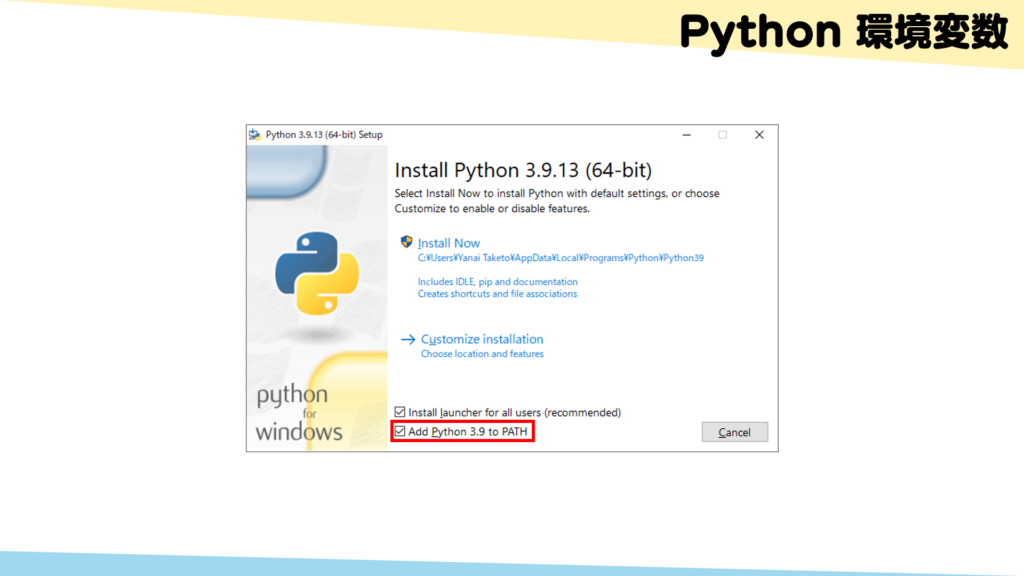
If you want to add an environment variable again after installing Python once, you can do so by setting it as follows.
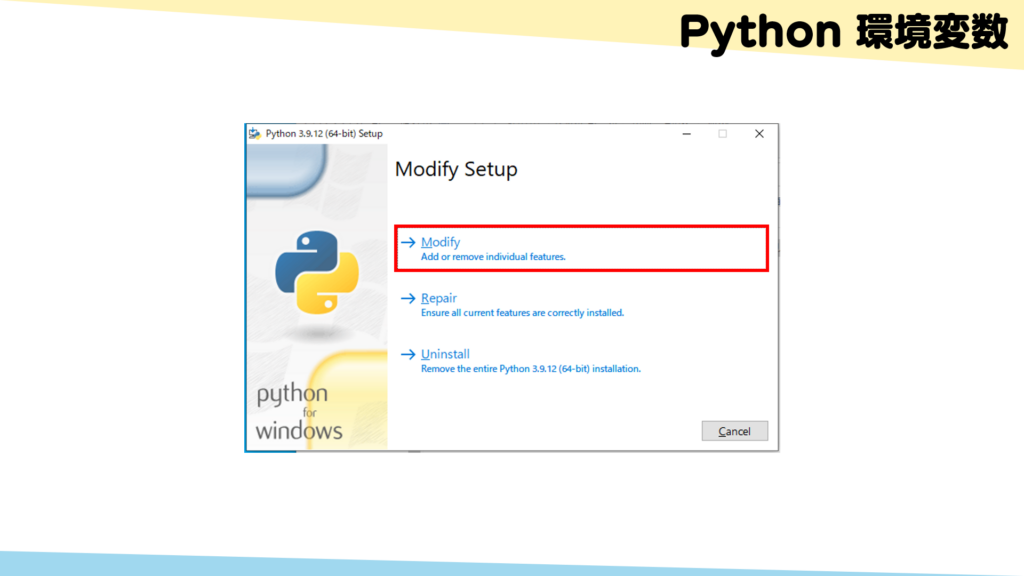
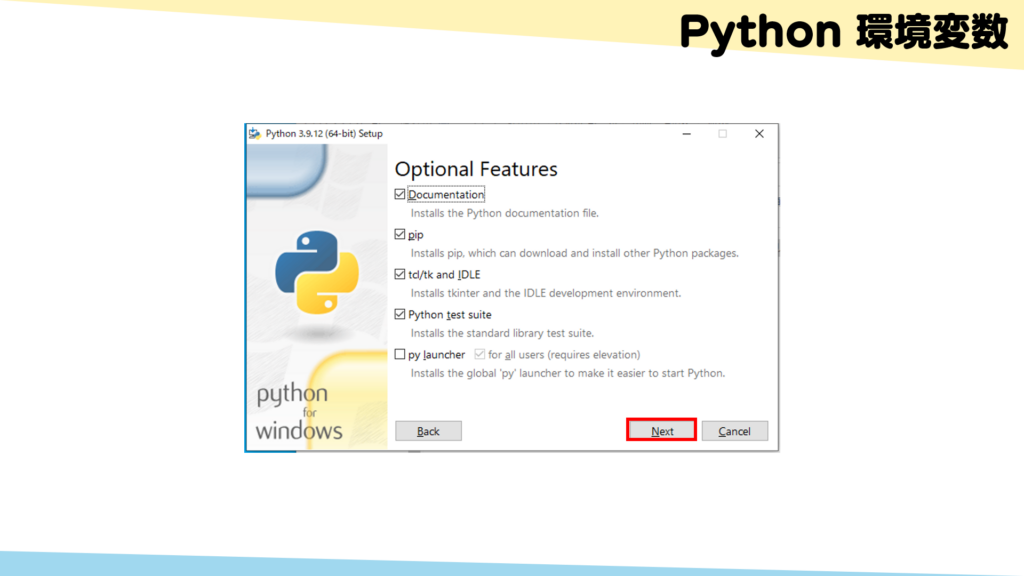
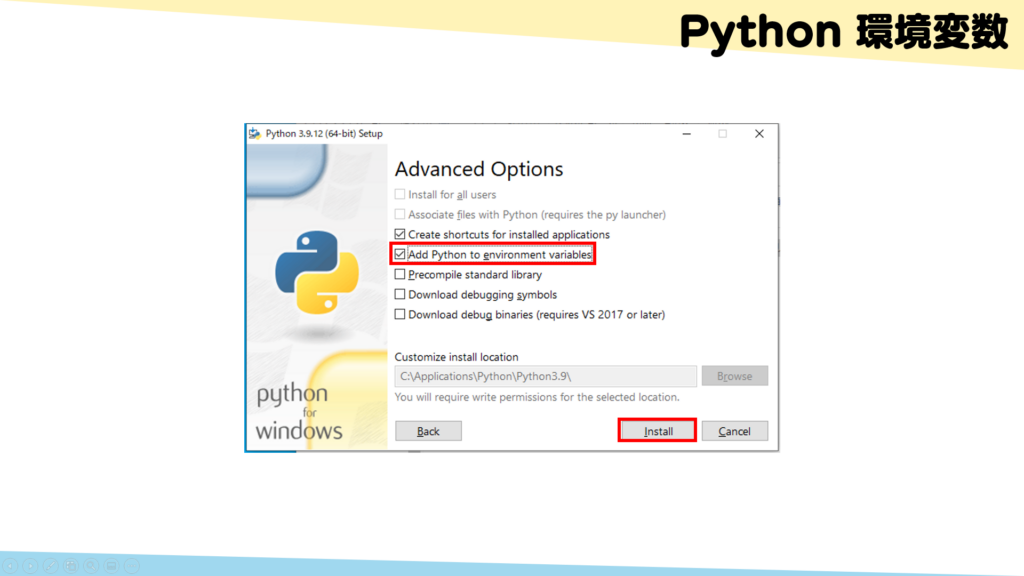
Python is now ready to use.
Since Python is installed by default in Windows (or more precisely, the Python installer), Python may fail to start if it is given priority.
In this case, you may be able to solve the problem by disabling standard Python from the Windows Settings app.
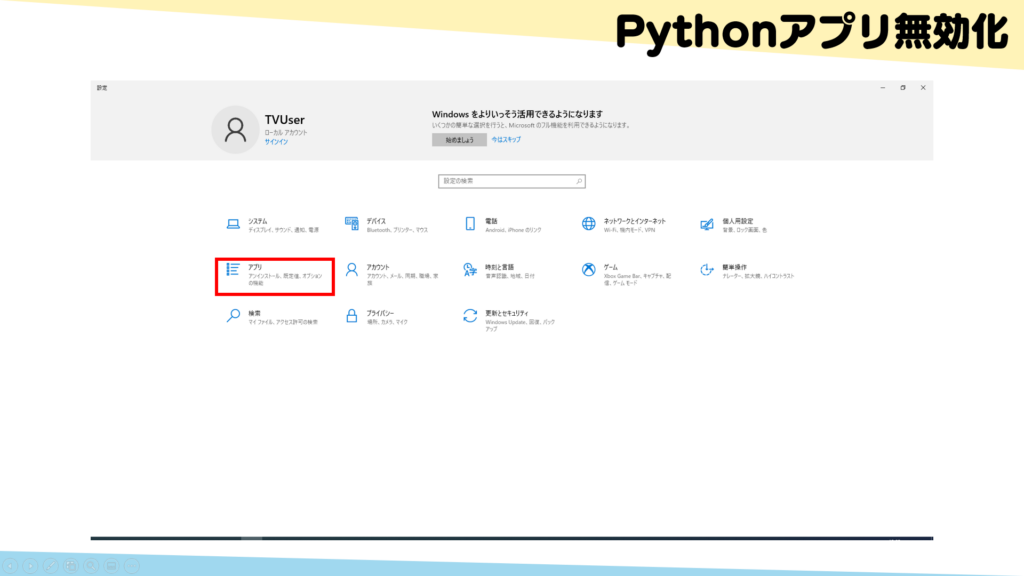
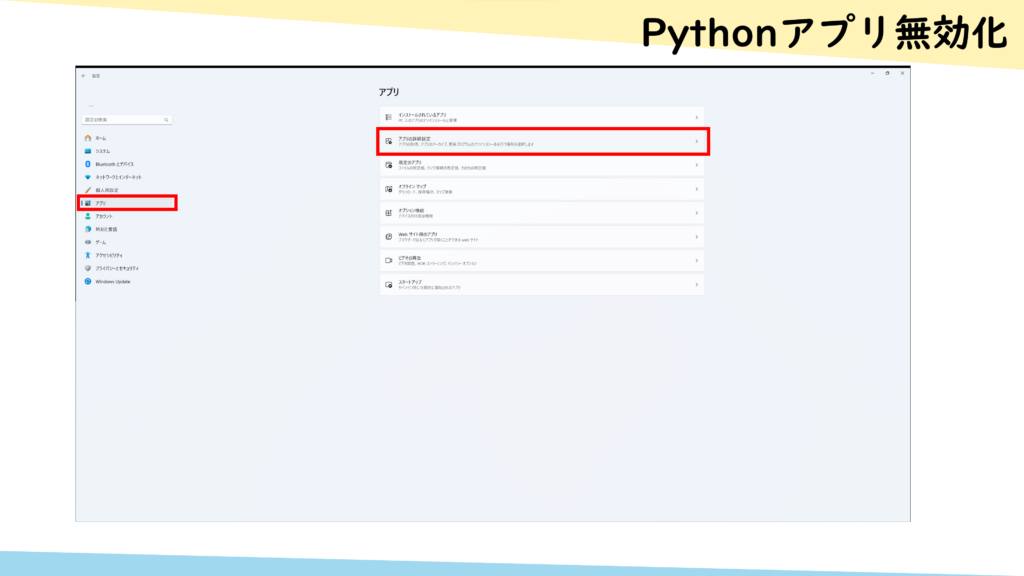
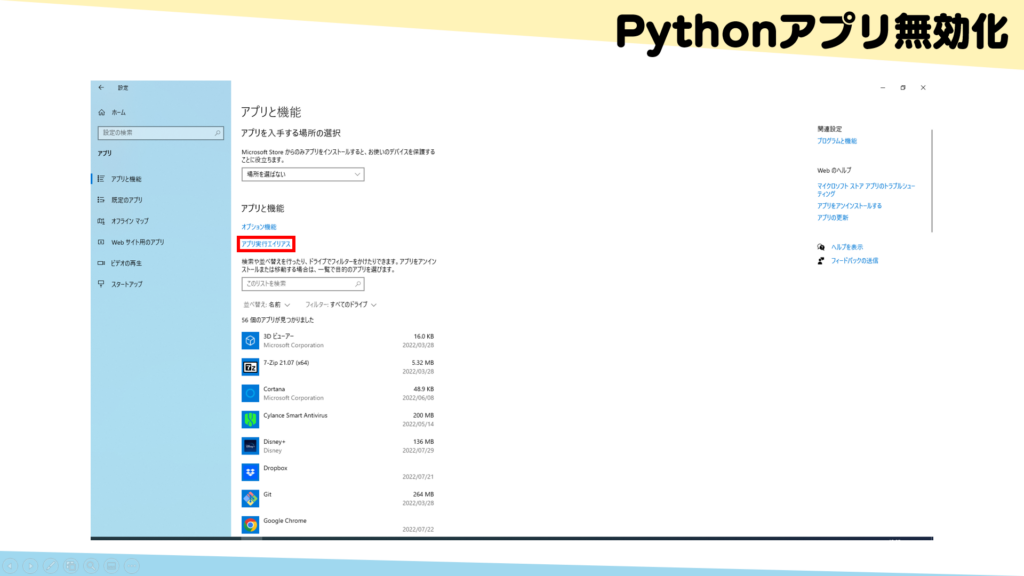
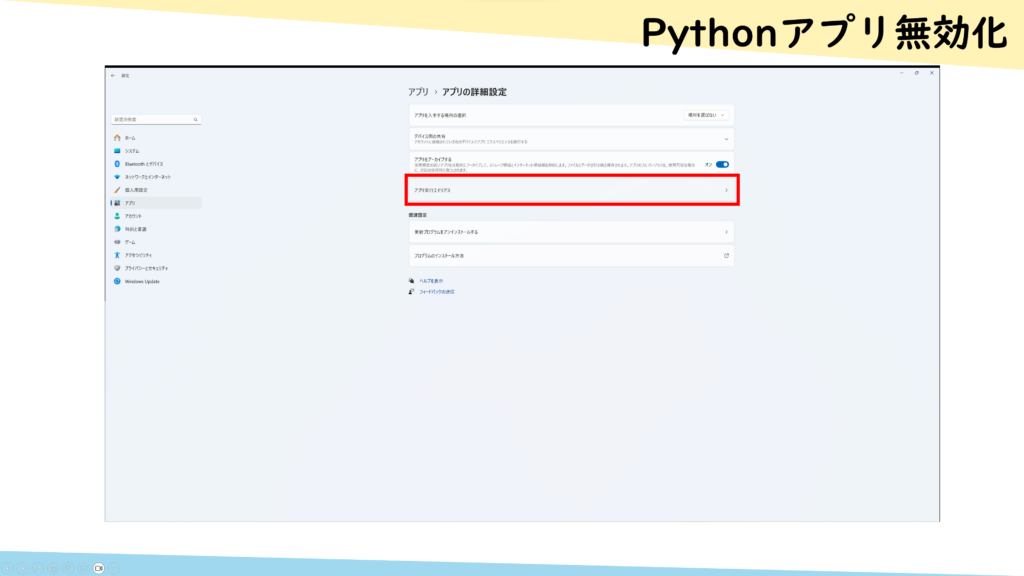
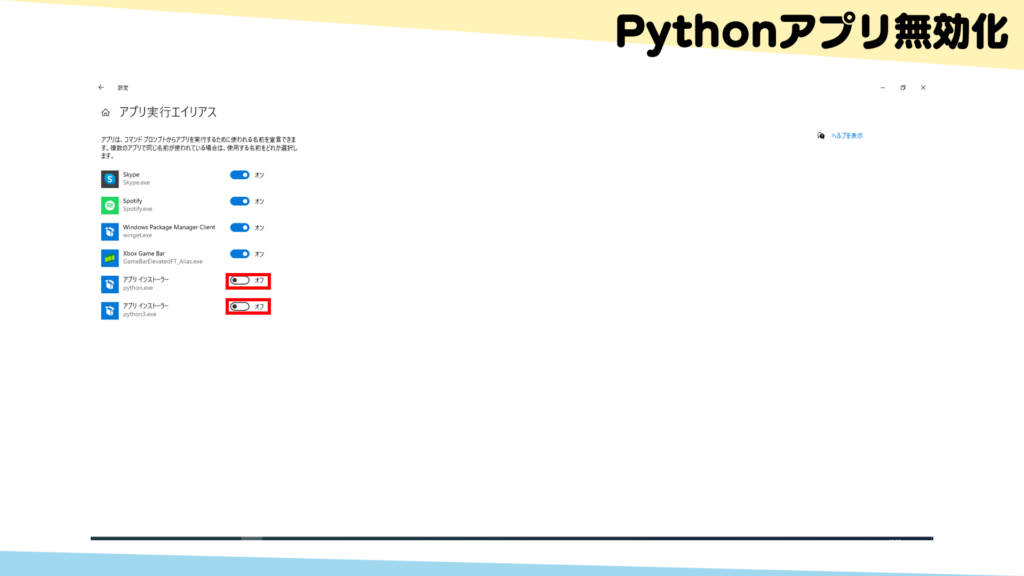
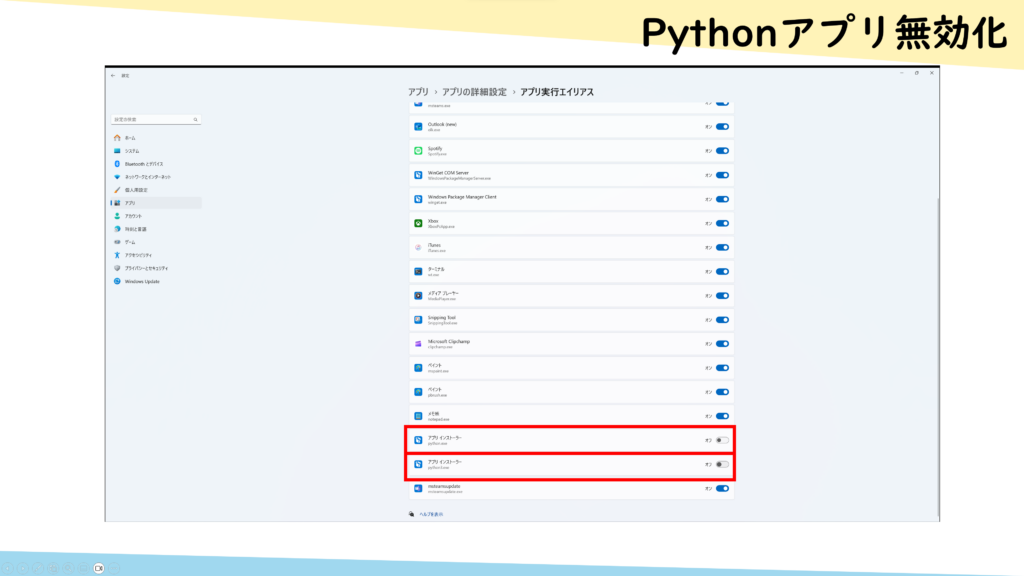
This is the solution to the problem of not being able to run “Python” in PowerShell.
Please share this article if you like.