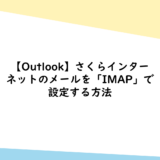What to do if you want to install Google Chrome without using an Internet browser (IE or Edge)
Windows PowerShell” is required to perform the method in this article.
Windows PowerShell” is installed by default on Windows 10 (version 1607) or later and Windows Server 2016 or later, but must be installed manually on other environments.
See “System Requirements for Windows PowerShell” for details.
Copy and execute the following code in PowerShell.
PowerShell$Path
= $env:TEMP; $Installer = "chrome_installer.exe"; Invoke-WebRequest "https://dl.google.com/tag/s/appguid={8A69D345-D564- 463C-AFF1-A69D9E530F96}&browser=0&usagestats=1&appname=Google%20Chrome&needsadmin=prefers&brand=GTPM/update2/installers/ ChromeSetup.exe" -OutFile $Path$Installer; Start-Process -FilePath $Path$Installer -Args "/silent /install" -Verb RunAs -Wait; Remove-Item $ Path$InstallerAfter downloading with PowerShell, the installer will automatically start. When the User Account Control screen appears, click “Yes” to continue the installation.
After a while, the installation of Google Chrome will be completed automatically.